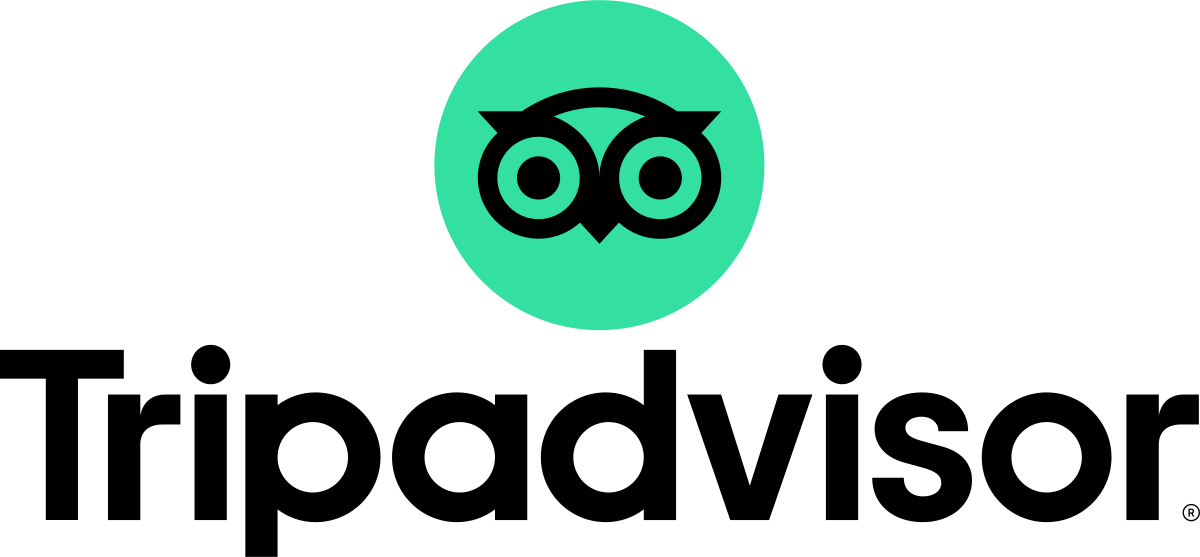Getting Started
To keep things simple, we do all the work behind the scenes. First, we need to collect some information from you.
Please open the link below and complete the registration form. An email will be sent to set your password.
Registration Form
Create your unique code and enter into “Account code” on Media Crypt’s desktop app.
Please complete all the details on your ‘Details’ page. This helps Media Crypt to work its best.
Payment gateway.
‘Stripe Connect’ will make payments directly to your account. Follow steps below to set up your Stripe account.
Select the’Home’ tab, then ‘Details’ tab.
Click on the ‘Stripe Connect’ button.
You will be redirected to Stripe set up page.
If not using Stripe, payments will default to the direct payment method.
Using Media Crypt
You supply the Digital Media.
- Master video
- Photos
- Preview video(optional)
- Promotional material(USB’s only)
Processing Customer’s
'Process Button’ sends customers details only to Media Crypt’s web app, or encrypts USB’s.
This does not upload to the cloud.
You can run multiple instances of Media Crypt if required. If all instances are on the same network, uploading to the cloud is only required from a single instance.
Customers are emailed once media has been uploaded to the cloud.
In-store Purchases (Prepaid customers)
- Check the ‘Already paid’ box.
- Video file must be entered.
- Photos folder is optional. Preview is not required for prepaid customer
Post-sales (Online sales)
- Uncheck the ‘”Already paid’ box.
- Prices entered for video and/or photo are automatically added to your marketing campaign.
- Videographer/Photographer name if entered will track who’s videos/photos are selling.
- Promotional material can be entered when required (USB’s only)
- Video file must be entered.
- Photos folder is optional.
- Preview is optional. If entered will be automatically included in emails.
Uploading to cloud
At least one or both ‘Media Destination’ fields must be entered before processing a customer. If uploading to the cloud, enter a ‘local storage’ folder on the ‘Process Customer’ screen.
LOCAL STORAGE can be saved locally to your desktop or to an external hard drive. If insufficient ‘on-site’ bandwidth, an external hard drive can be taken ‘off-site’ for uploading to cloud at a later time. Or if insufficient bandwidth, select the ‘USB Encryption’ option.
UPLOAD TO CLOUD screen will automatically populate with your ‘storage’ folder
‘Automatically Upload New Files’ – Media Crypt will check for new files to upload from your storage folder. When using ‘automatically upload new files’, you will need to open a second instance of Media Crypt to keep processing customers at the same time.
Manual Uploading can be done at your choosing, overnight or even off-site. If other operation software requires bandwidth, manual uploading allows to start and stop depending on bandwidth demands.
Media MUST be ‘uploaded to cloud’ for ANY Cloud Delivery
Please contact DNDV if you require assistance with ensuring optimum upload speeds are obtained.
Encrypting USB’s for Post-sales
At least one or both ‘Media Destination’ fields must be entered before processing a customer.
When using USB encryption, enter the USB location on the ‘Process Customer’ screen.
Data usage are minimal (approx. 10Kb/customer) and can efficiently run from a mobile phone.
Uploading to Cloud is not required if only using USB’s.
Once processing finishes, simply give the USB to the customer, and they will start receiving emails to purchase media.
That’s it, Done’n’Dusted!
Marketing
Send us a draft and let’s get started customising your email template to your specific needs. Below are a few examples of what we use can use to get those media sales up and increase your brand exposure.
- Customised Header
- Customized Footer
- Any Social Media links
- Any Review links
- Photos
A range of marketing tools, such as:
- Previews
- Once only viewing of Video
- Once only viewing of Preview
- Scheduled discounting
- A/B email testing.
- Booking link with promotional code
- Birthdays and Christmas reminders
- Gifting photos(coming soon)
Contact our marketing team at info@mediacrypt.com.au to create your customised campaign.
Emails types:
- Marketing
- Reminders
- Notifications
The number of marketing emails is unlimited.
Example:
1st – Introduction allows customers to purchase media within minutes of being uploaded to the cloud.
2nd – ‘Once off viewing’ of the preview video of their media.
3rd – Offer a discount.
4th – Discount is due to expire notification
Media Crypt can run independently of RunRun Vids. Videos and photos can be uploaded from any source.
Got any questions or would like to see a demo please contact us.
Media Crypt’s intuitive easy to use platform delivers and sells more of your media at the best prices while reducing costs.
Now integrated with Swoopware’s RunRun Vids allows a fully automated solution for your videos and photos.
Website Contact Form
Thank you for contacting us.
We will get back to you soon.
Please try again later
Site by Helium Marketing